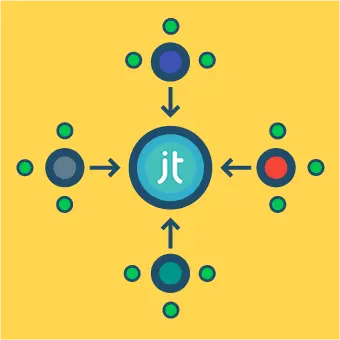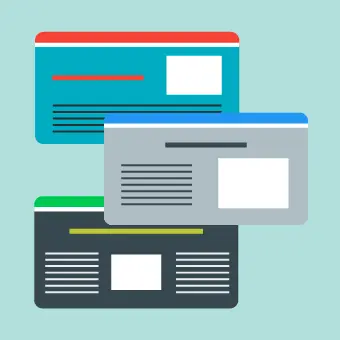The easy way and the hard way
You can backup your Joomla site in two ways: the ‘easy way’, with the help of a Joomla extension, or ‘the hard way’, by manually creating local copies of your website files/directories and database.
Although in most cases we recommend the first option – specifically with the help of the extension Akeeba Backup – in this article we’ll describe both methods.
Creating a backup with Akeeba Backup
Akeeba is the alpha and omega of Joomla backup solutions, and the most popular component on the JED. It’s easy to setup and use, but for those that choose to delve deeper includes many advanced features … from selective file exclusion, to offsite storage, to automatic scheduled backups. The list goes on.
There is both a free and a paid version: for basic usage the free version is perfectly sufficient, however for the more discerning backup-enthusiatic the paid version is a great investment and very much worth the money.
Creating a One-Click-Backup
Creating a One-Click-Backup is the simplest approach. With a minimum of fuss/setup Akeeba will create a backup of your site. No need to think about databases, files, whatever – it just works. Oh, and you can read about restoring this sort of backup here.
Let’s make a backup using Akeeba:
- Hopefully, you already installed it from the Joomla Extension Directory (for help with that, check out this article)
- Go to Components > Akeeba Backup
- If this is the first time you’ve opened Akeeba Backup, you’ll be welcomed with the following screen:
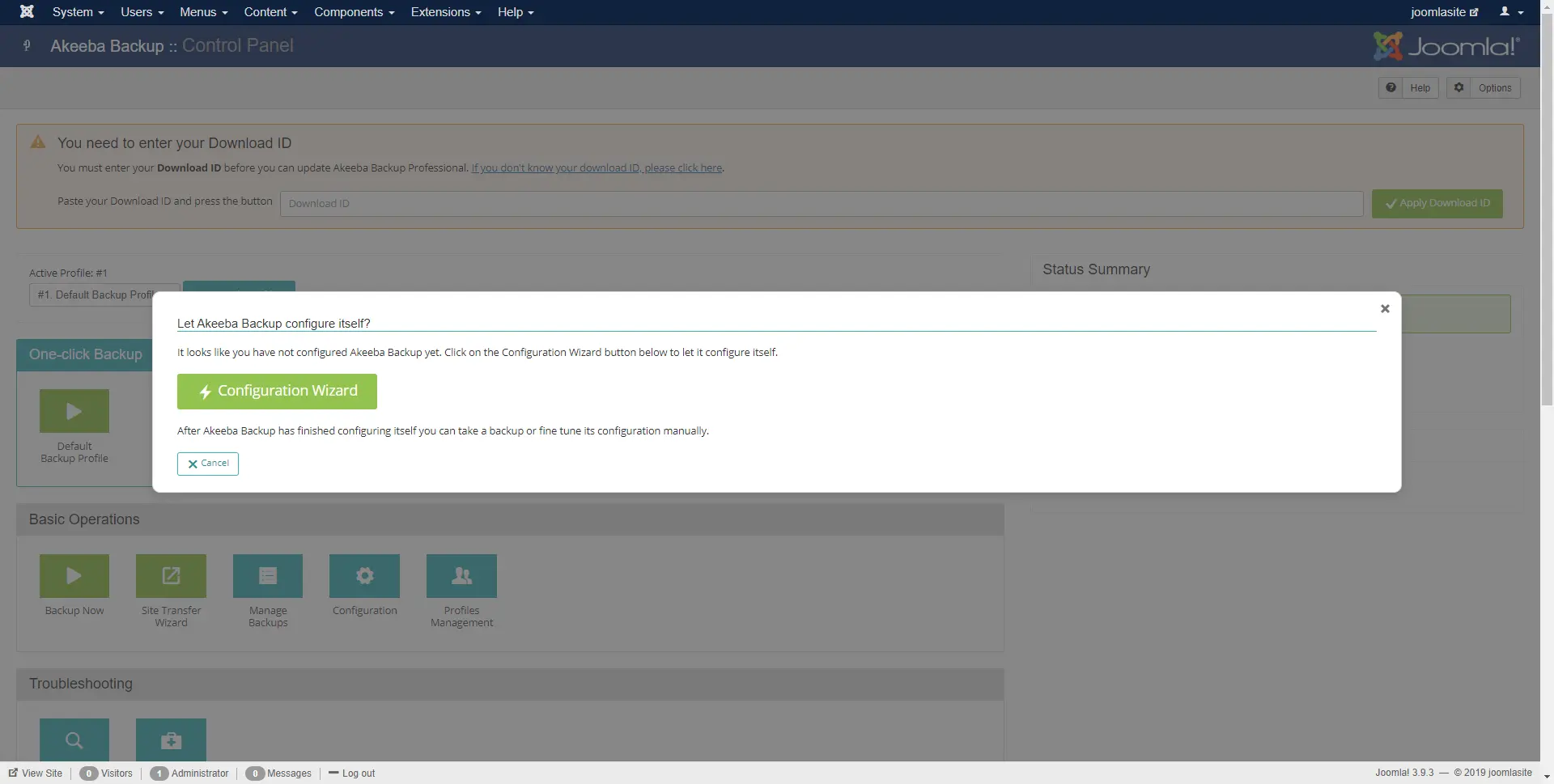
Akeeba Backup first start - Click on Configuration Wizard and let it do its thing …
- Once it’s done, you will be presented with Akeeba main screen
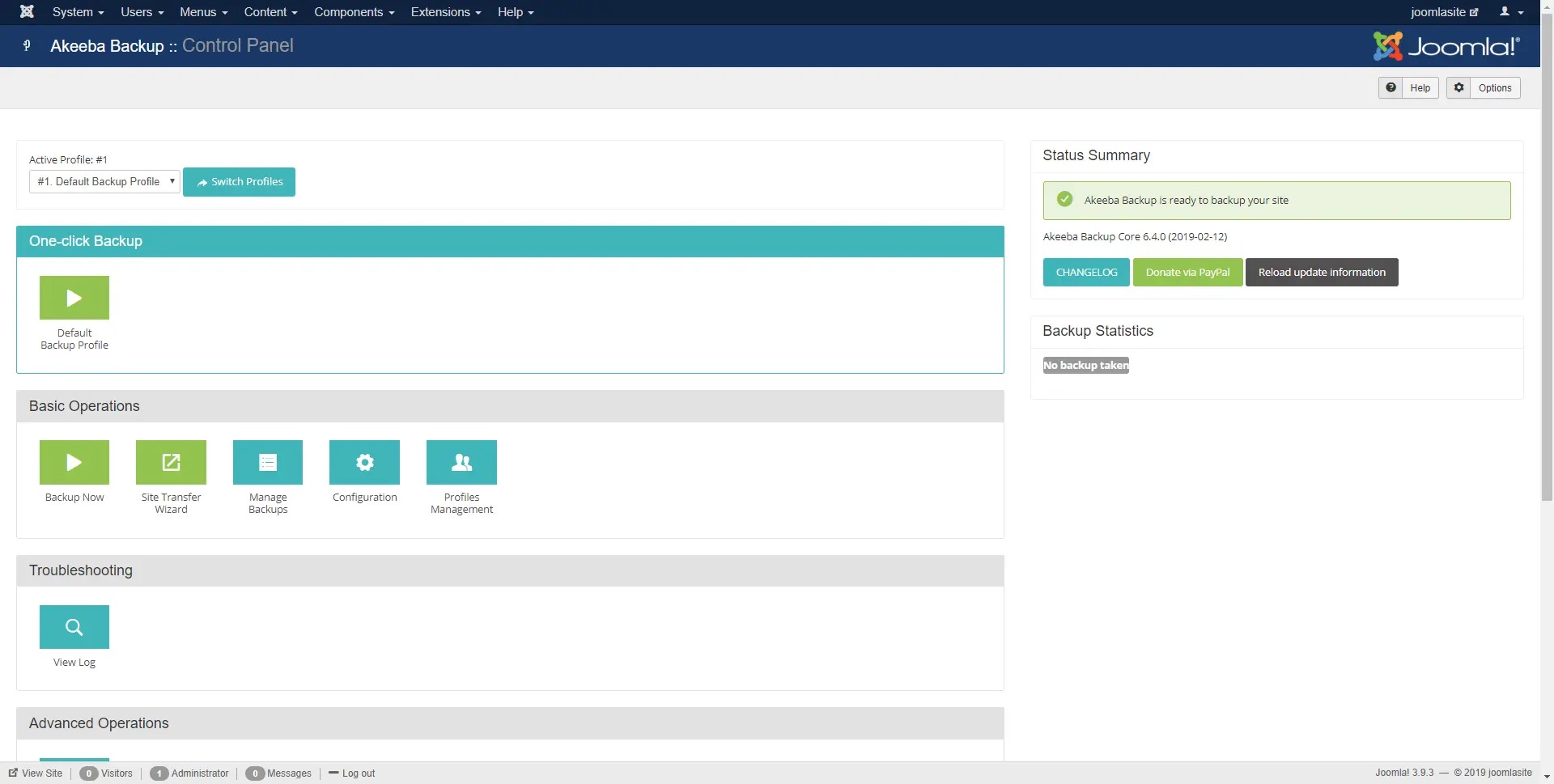
Akeeba Backup main screen - Akeeba Backup is packed with features, but let’s focus on the Backup part
- The easiest, one-click method of making a backup can be found by clicking on Default Backup Profile within One-Click Backup
- Wait for it to finish…
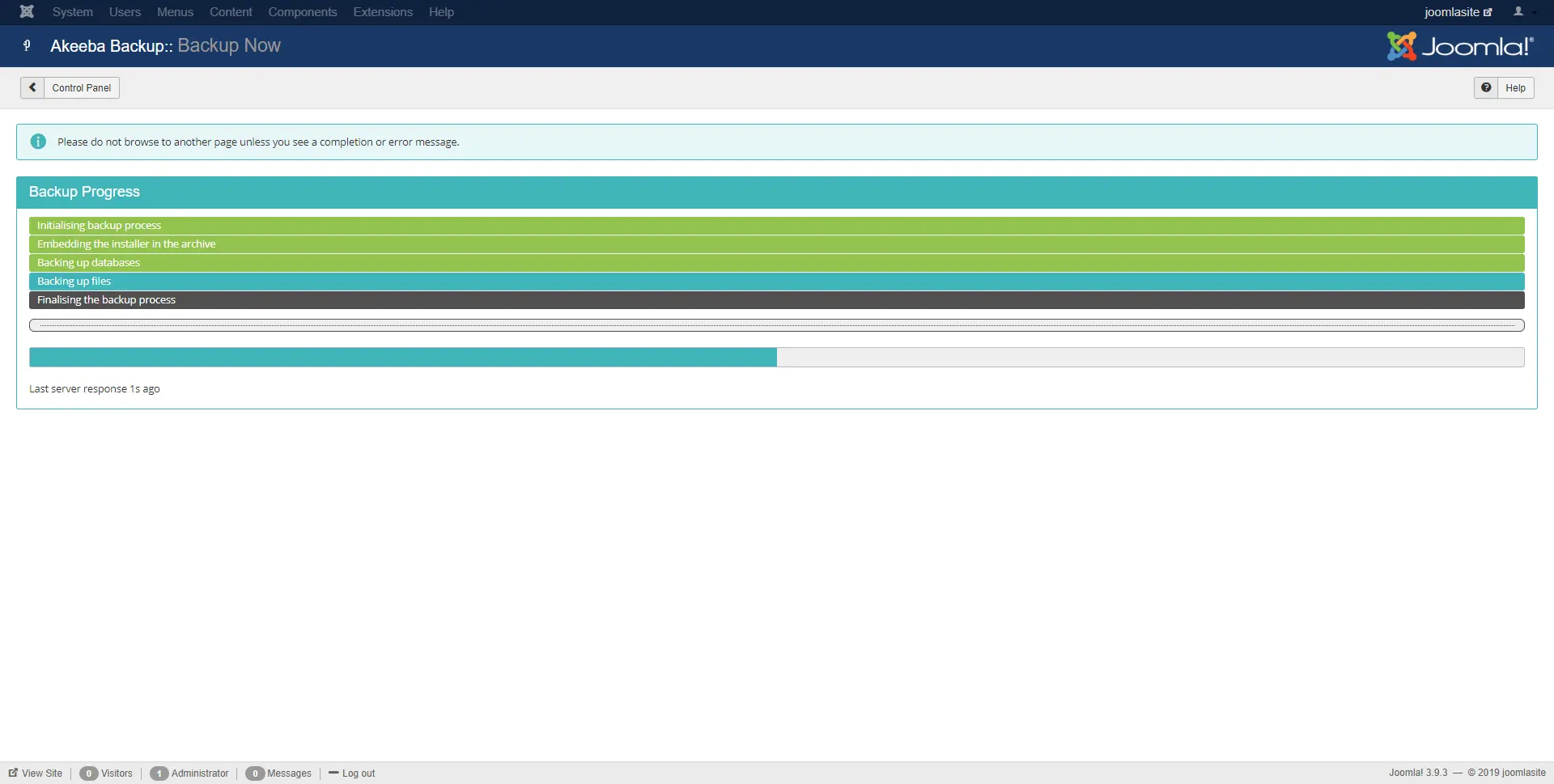
Akeeba Backup doing it’s magic - Done! Easy, right?
Finding and restoring the backup
You can easily find your backup by clicking on the Manage Backups button in the Akeeba Backup main menu.
If you’ve created multiple backups you’ll see a list of these here – any of these backups can be deleted, restored or downloaded and saved locally
Here you can read about restoring your Joomla website using Akeeba Backup.
Creating a manual Joomla backup
If you don’t feel like installing a backup component – or just like doing things the hard way – the process of creating a manual Joomla backup is pretty straightforward.
Roughly speaking, your Joomla site is made up of (i) a bunch of files/directories and (ii) a database. Both of these will need to be backed up separately.
To create a backup manually you’ll need to know how to access your site using FTP.
Backing up your Joomla files/directories
You can simply use an FTP client to transfer all Joomla files and folders to your local drive (See how to use an FTP client)
Backing up your Joomla database
- You’ll need to know your database name, username and password
- Open phpMyAdmin, select your Joomla database and Export it.
- Export option, select Custom
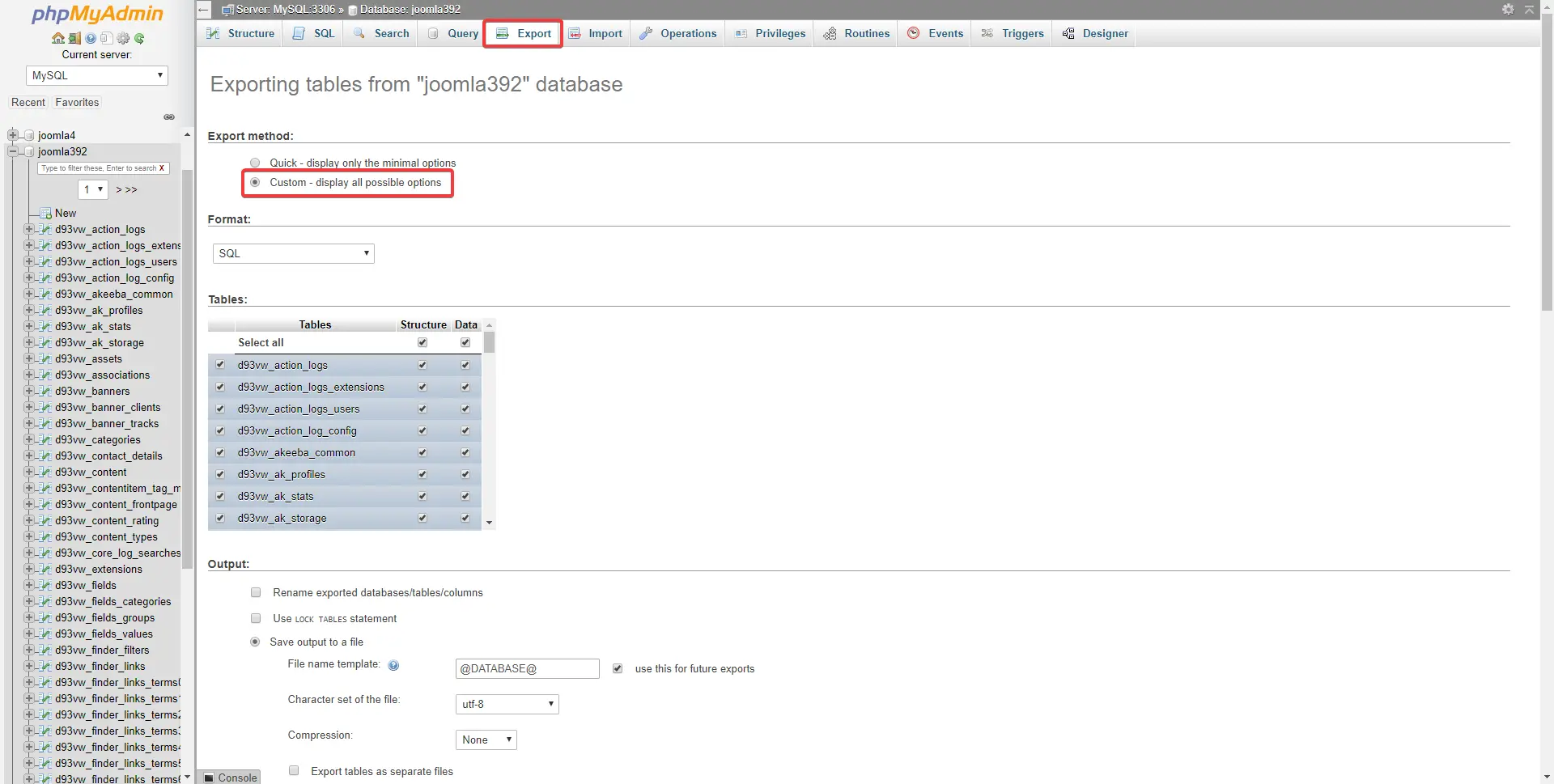
Exporting your database - Scroll down and within the Object Creation options, select the option Add DROP TABLE / VIEW / PROCEDURE / FUNCTION / EVENT / TRIGGER statement
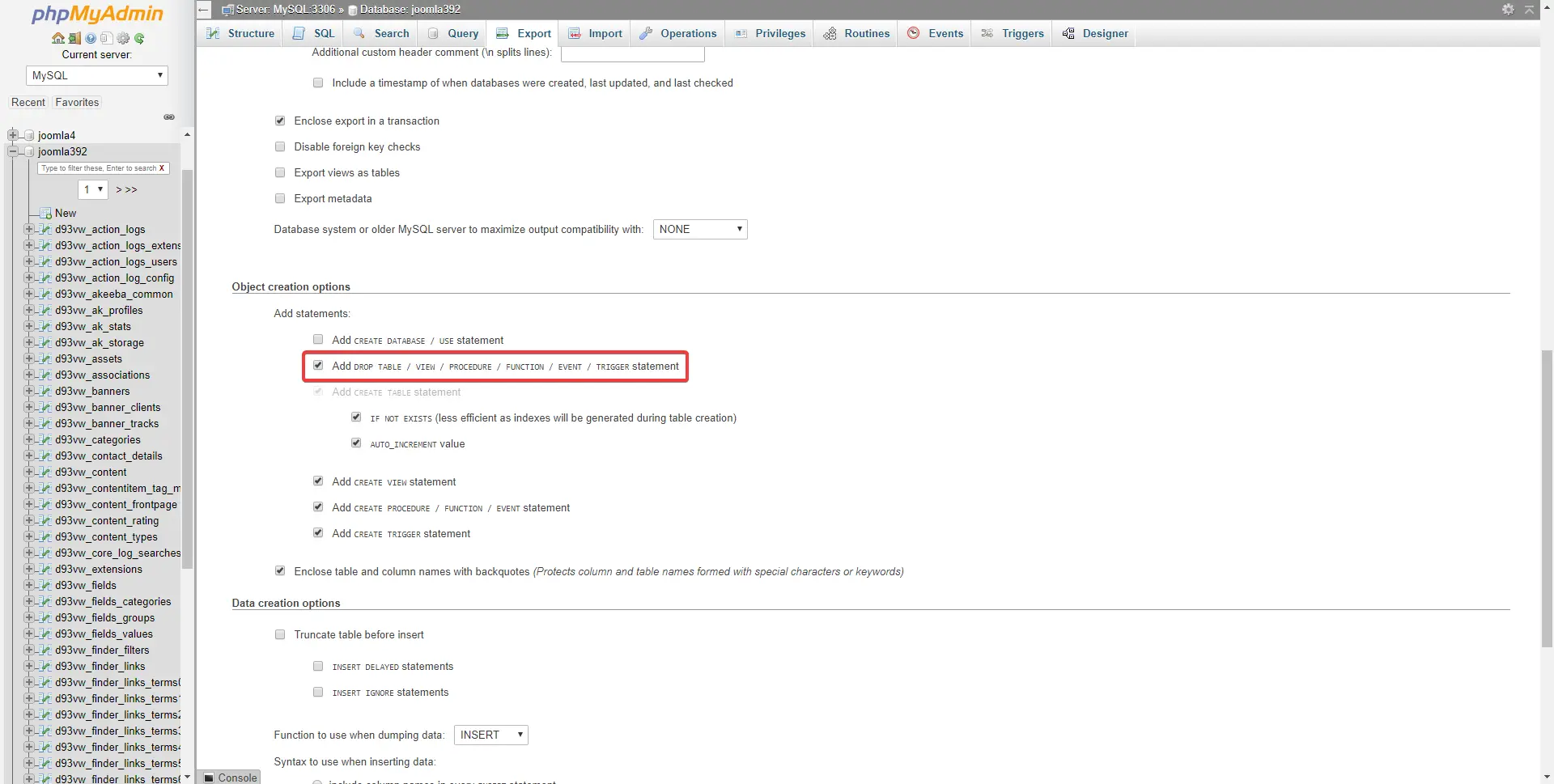
Enabling some custom options
Your manual backup is complete!
Congratulations, you made a manual Joomla backup.
Final thoughts
Keeping backups is an important part of developing anything, be it a website, an application or a video game. Things can always go wrong: with a backup, you can always take a step back and start from there – without losing time or code.
Here you can read about how to restore your Joomla site. If things have gone wrong and you need help, you can also contact usat contact@hvdig.co.uk for help.